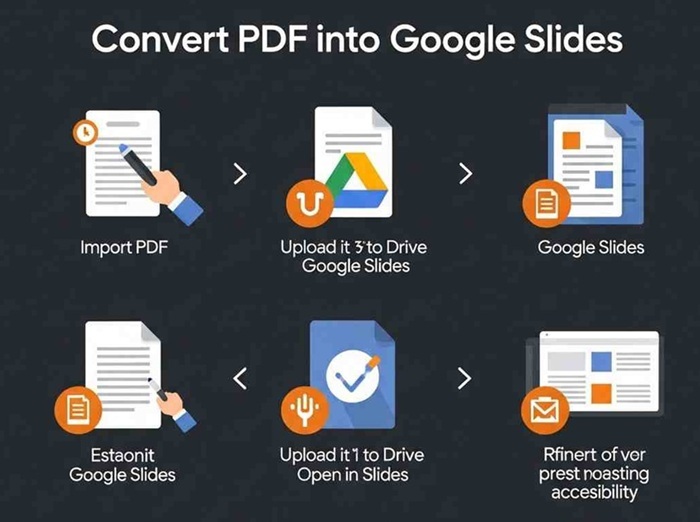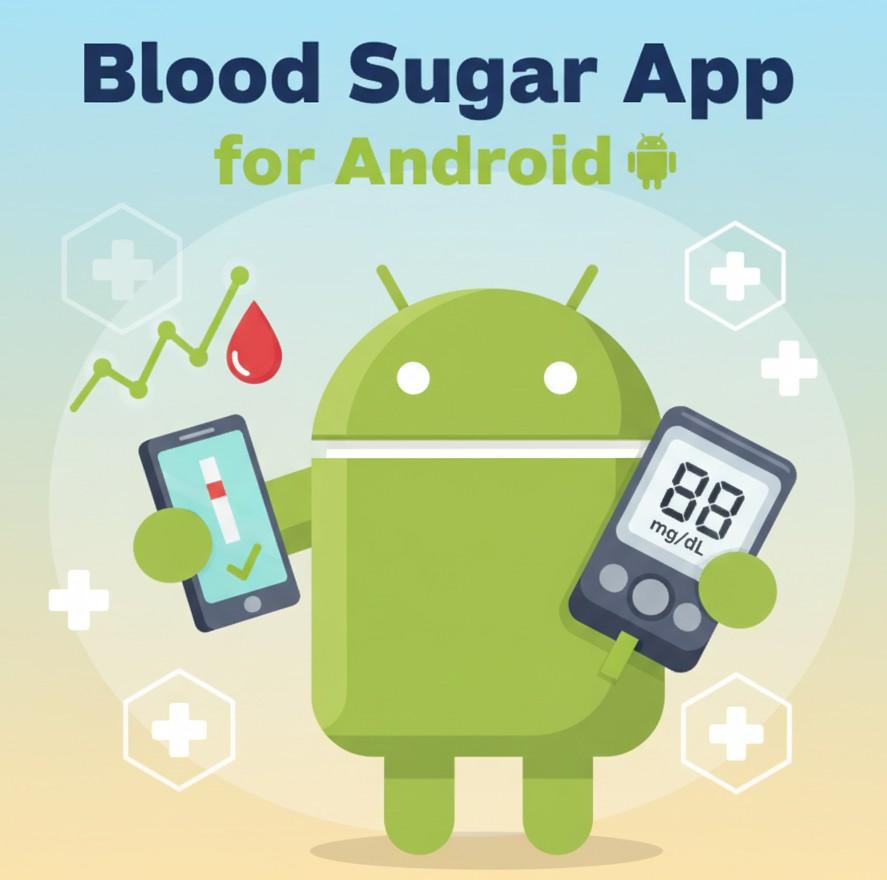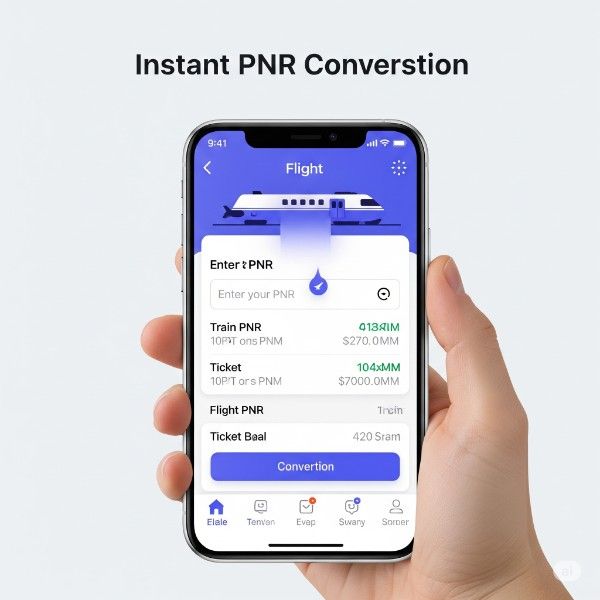📄 Introduction
Need to convert a PDF to Google Slides for a presentation or classroom activity?
Whether you’re a teacher, student, or business professional, turning a PDF into an editable slide deck is easier than you think — even if Google Slides doesn’t support PDFs directly.
In this guide, we’ll show you two easy methods (no software needed) and recommend free tools that do the job in minutes.
🔄 Method 1: Convert PDF to PPT, Then Upload to Google Slides
This is the most effective and cleanest method.
✅ Step-by-Step:
-
Use a free tool like:
-
Upload your PDF and convert it to
.pptor.pptx -
Open Google Slides
-
Click File → Open → Upload and choose your PowerPoint file
-
Google Slides will convert and open it for editing!
🎯 Pro Tip:
- Choose a PDF with clean text and layout for best results
- After upload, adjust fonts and spacing if needed
🖼️ Method 2: Insert PDF Pages as Images
If you don’t need to edit the content, you can insert PDF pages as images.
Steps:
-
Convert your PDF pages into images using PDF to JPG
-
Go to Google Slides → Insert → Image → Upload from computer
-
Add each page as a new slide
This is perfect for read-only decks or sharing documents visually.
🧠 Tips for Better Results
- Keep PDF file size <10MB for faster conversion
- Use clear headings and fonts in original PDF
- After conversion, double-check layouts in Google Slides
- Use Ctrl+Enter to jump quickly between slides while editing
🙋 Frequently Asked Questions
❓ Can I convert a PDF to Google Slides directly?
Not directly. Google Slides doesn’t support PDF files. You need to first convert the PDF to PPT or use image workarounds.
❓ What’s the easiest method for editable slides?
Convert your PDF to PowerPoint using free tools, then open it in Google Slides.
❓ Will my formatting stay the same?
Mostly yes, but some fonts or alignments may shift. Always review after upload.
❓ Is there a mobile-friendly way?
Yes, tools like SmallPDF and ILovePDF work perfectly on mobile browsers too.
✅ Conclusion
Converting PDFs to Google Slides is simple if you follow the right steps. Use free tools to convert to PowerPoint and upload to Slides — or insert pages as images if you just need visuals.
Now you can share your content as a slick, editable presentation — no software, no hassle!